安装
安装Package Control
步骤见https://packagecontrol.io/installation#st2
安装CTags插件
- 通过 Preference -> Package Control -> InstallPackage安装Ctags插件(快捷键Ctrl+Shift+P,输入install)
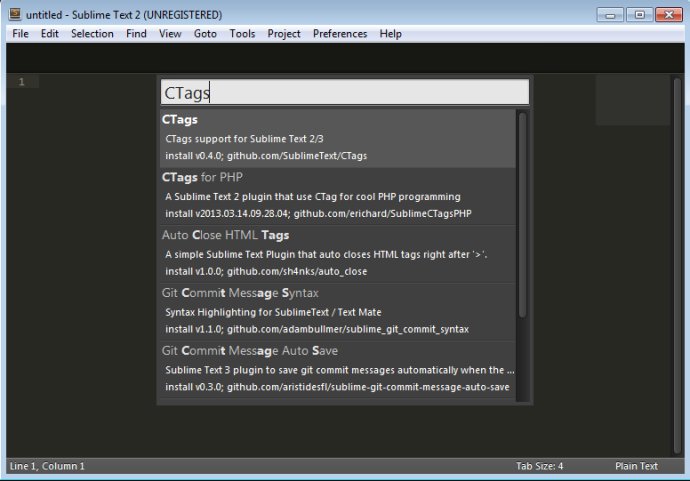
- 打开Preference -> Package Settings -> Ctags ->Settings-Default和Setting-User,将Settings-Default中的内容拷贝到Setting-User中,将"command": "" 中的 "" 填入Ctags.exe的路径位置
- 打开C工程根目录,在上点击右键,选择Ctags:Rebuild tags
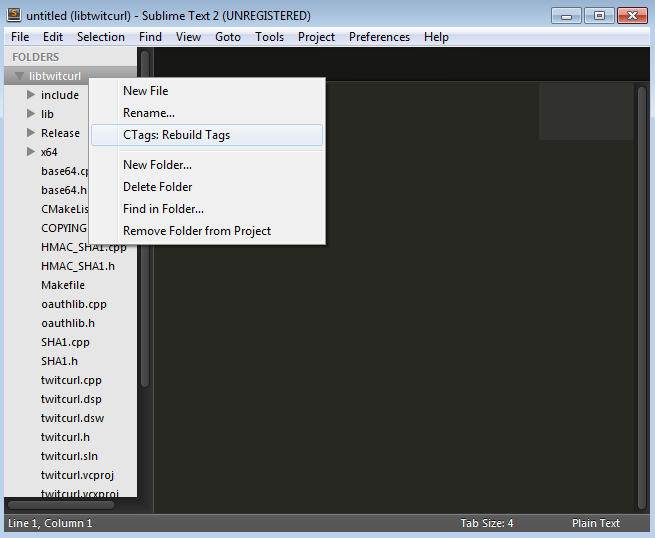
安装Cscope插件
- 同样通过 Preference -> Package Control -> InstallPackage安装Cscope插件(快捷键Ctrl+Shift+P,输入install)
- 通过cscope –Rb在C工程根目录创建cscope.out文件
- Cscope在ST2上没有包配置菜单,需要打开CscopeSublime.sublime-settings文件(我的机器在C:/Users/yqu/AppData/Roaming/SublimeText 2/Packages/Cscope目录下),将 “executable”: "" 中的 ““填入Cscope.exe的路径位置,将 “database_location”: "” 中的"“填入cscope.out的路径位置。
使用
CTags命令
|Command|Key Binding|Alt Binding|Mouse Binding |—– |rebuild_ctags|ctrl+t, ctrl+r| | |navigate_to_definition|ctrl+t, ctrl+t|ctrl+>|ctrl+shift+left_click |jump_prev|ctrl+t, ctrl+b|ctrl+<|ctrl+shift+right_click |show_symbols|alt+s| | |show_symbols (all files)|alt+shift+s| | |show_symbols (suffix)|ctrl+alt+shift+s| |
Cscope命令
- Ctrl + \ - Show Cscope options
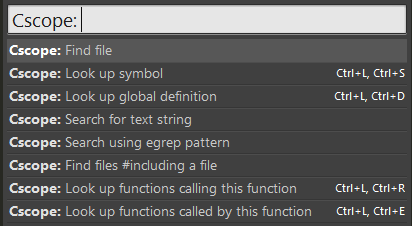
- Ctrl + L , Ctrl + S - Look up symbol undercursor
- Ctrl + L , Ctrl + D - Look up definition undercursor
- Ctrl + L , Ctrl + E - Look up functions calledby the function under the cursor
- Ctrl + L , Ctrl + R - Look up functionscalling the function under the cursor
- Ctrl + Shift + [ - Jump back
- Ctrl + Shift + ] - Jump forward
其他快捷键
- Ctrl + p - 快速定位项目中的文件
- Ctrl + R - 获取当前文件中的函数列表(# 和 @分别为变量和函数),这个功能也使得ST2不需要taglist插件了。
参考
使用Sublime Text3+Ctags+Cscope替代Source Insight
Exuberant Ctags笔记
Cscope笔记